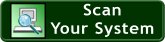Need Help on DDR SDRAM Memory?
![]()
How to install computer memory RAM?
Installing the DIMM modules (that have been used in all new computers for several years) is merely a matter of pushing the module directly down into the DIMM slot as shown in the diagram below. Note that the notche(s) along the connector edge of the module must match the divisions in the slot. Depending on its architecture, there will always be at least one notch in a RAM module, but never more than two. The SDRAM module below has two notches, but a DDR DIMM module (below that) will only have one, and a RIMM module (used only in motherboards designed for Pentium 4 processors) has two closely-spaced notches.
Note that you should consult the motherboard's manual to find out if the slots have to be filled in an order of rank. Some motherboards require that Bank 0 be filled first, followed by Bank 1 and 2, etc., while some motherboards allow any bank to be filled. Not sure on which DDR SDRAM Memory to select? please use our memory scanner to find the exact ram or contact our Live Support for help.
DDR SDRAM Memory | DDR2 SDRAM Memory | DDR3 SDRAM Memory DDR3 is the next-generation, high-performance solution for CPU systems. DDR3 memory are twice as fast as today's highest speed DDR2 memory products. Select your DDR3 Memory from the following.
DDR2 Memory RAM
DDR SDRAM Memory RAM
What is DDR SDRAM Memory? |
Which
DDR SDRAM to buy? | The evolution of DDR SDRAM |
What DDR SDRAM memory
to buy? |
Why buy DDR SDRAM Memory? |
|||||||||||||||||||||||||||||||||||||||||||||||||||||||||||||||||||||||||||||||||||||||||||||||||||||||||||||||||||||||||||||||||||||||||||||||||||||||||||||||||||||||||||||||||||||||||||||||||||||||||||||||||||||||||||||||||||||||||||||||||||||||||||||||||||||
|
|
|||||||||||||||||||||||||||||||||||||||||||||||||||||||||||||||||||||||||||||||||||||||||||||||||||||||||||||||||||||||||||||||||||||||||||||||||||||||||||||||||||||||||||||||||||||||||||||||||||||||||||||||||||||||||||||||||||||||||||||||||||||||||||||||||||||

 High-Speed Best Price DDR3 Memory Upgrades
High-Speed Best Price DDR3 Memory Upgrades